HOTSPOT A developer wants to map the arguments that pass data to and from GenerateUserlD.xaml to the appropriate values in Main.xaml. The dt_Users datatable variable contains the columns First Name: Last Name Date of Birth and Username. Instructions: From the Value drop -down lists shown in the following exhibit, select the correct variable that corresponds to each argument. Exam Dumps 104 /213 Exam Dumps 105 /213 Explanation: he values to select from the drop -down lists for the in_Username and Out_UserID arguments are: in_Username: CurrentRow(“Username”).ToString Out_UserID: UserID These values will ensure that the in_Username argument receives the value of the Username column from the current row of the dt_Users datatable, and the Out_UserID argument returns the value of the UserID variable that is generated by the GenerateUserID.xaml workflow.


Based on best practice, which set of features are used before debugging a workflow in UiPath Studio?
DRAG DROP A developer needs to take a screenshot of the state of the machine while the robot is running and then send the screenshot as an email. What is the correct sequence of steps that should be performed? Instructions: Drag the Description found on the left and drop on the correct Step found on the right. Explanation: he correct sequence of steps that should be performed is: Step 1 = Use a Take Screenshot activity to capture the state of the machine. The output is an Image variable, for example img_screenshot. Step 2 = Use a Save Image activity to save the image to a local file. Supply the FileName (e.g. screenshot.png) and the Image property should be the variable created in step 1. Step 3 = Use a Send Outlook Mail Message activity to compose and send the email. Configure the Attachments property to include the file path of the image saved in step 2 (e.g. “C:\Users \username \screenshot.png”). Exam Dumps 107 /213 Step 4 = Optionally, use a Delete File activity to delete the image file from the local drive after sending the email. Supply the Path property with the same file path as in step 3. For more information on how to use these activities in UiPath Studio 2021 10, you can refer to these documents: Take Screenshot Save Image Send Outlook Mail Message Delete File
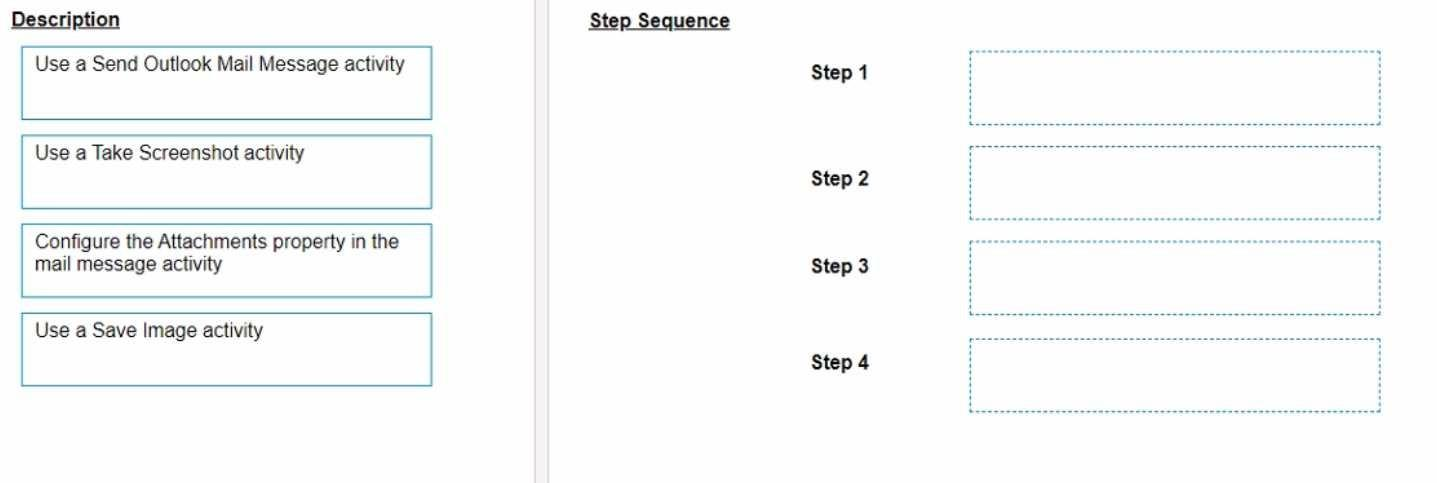
A developer invoked a workflow file with three arguments, one "ln": one "Out", and one "In/Out". In the Invoked Workflow's Arguments window, how can the Value be configured for each argument?
A developer wants to assign the first row of the "ID" column in the "DT" datatable to a String variable. Which expression should be added to the Value field of the Assign activity?
Starting with UiPath Studio version 2022.10, what happens to dependencies that lack Windows compatibility when they are converted in a project?
